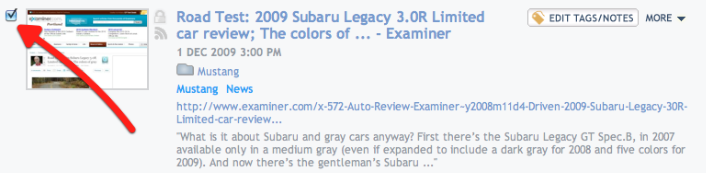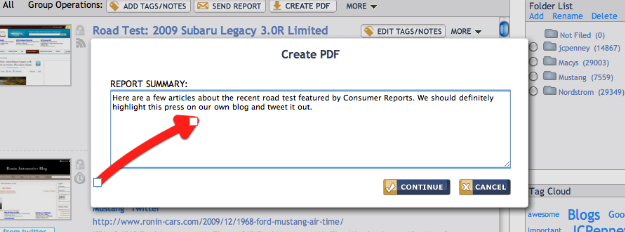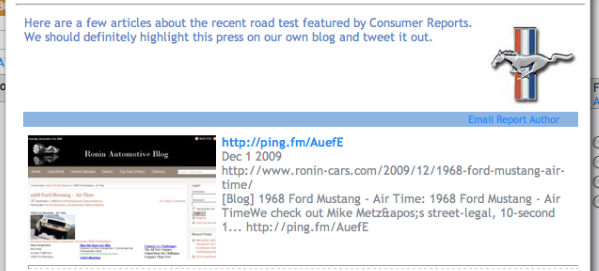PositivePress allows you to create powerful reports with the click of a button. The reports can be emailed to as many email addresses as you like and they contain thumbnails, titles, links and more on the articles you include in the report.
Our users love this feature because it’s completely painless and the reports look great. And now we’ve released the ability to download these reports as PDFs!
Why PDF Reports?
PDFs are industry standard and allow you to annotate, create notes, etc. You can also email multiple PDFs as attachements, so you could create reports on different topics and send them off all at once to the same team or client.
What’s In A PDF Report?
The PDF report contains exactly the same content as an email report:
- Your logo or custom image
- A report summary to start off the PDF (optional)
- A link back to the report author’s email address
- A thumbnail picture, title, URL, notes and more on each of the pages you choose to include in the report (each link points back to the archived version of the page, so you’ll never worry about a broken link)
There’s a link to download a sample PDF report at the bottom of this post.
How To Create A PDF Report
Creating a PDF report is simple.
1. Select the pages you want to include in the report (click the pictures for a larger screenshot)
2. Click the “Create PDF” button (The Report Summary box will pop up)
3. Fill in the Report Summary box with any text you may want to start the PDF report with
4. Click “Continue” to see a preview of the PDF report
5. Click “OK” at the top of the report preview to download the PDF report.
Click here to download this sample PositivePress Media Monitoring PDF report
Are you interested in tracking your brand, product, or competition online? Try out PositivePress right now! We’ll even throw in 30 days absolutely free. Get Started with PositivePress social media monitoring today →